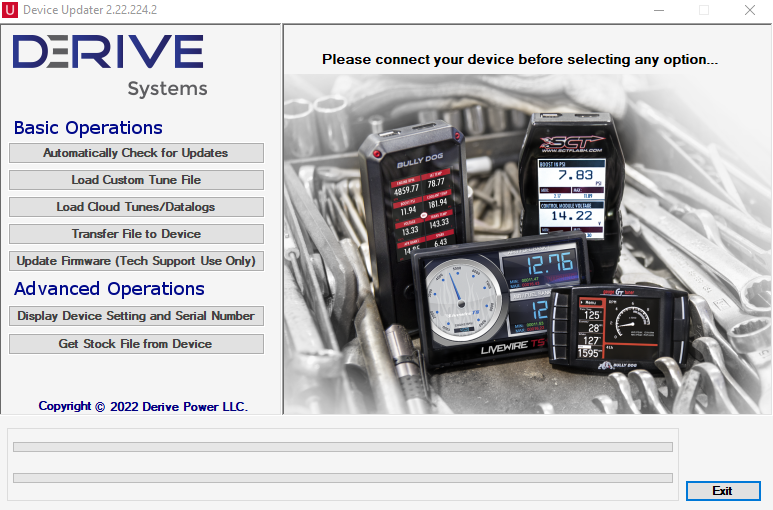This means that the device doesn’t recognize the vehicle info in our database as a supported vehicle.
Make sure the wifi signal is strong. Read vehicle info and try again.
The most common reason for this error is having an updated calibration in your ECU that we have not yet seen.
The first thing to do is, make sure your device is up to date. Click here for instructions on how to update.
The fastest way to get your part number added is to follow the instructions below to email us the needed info.
- First, take your device to your PC and plug in using the USB cable.
- Open the “Device Updater” program on your computer.
- Select “Display Device Setting and Serial Number” From the advanced Operations menu, then select “copy to clipboard”. It will pull up your clipboard with something that looks similar to the picture below:
- Paste that information into the body of the email by either right-clicking and selecting "Paste", or Ctrl+V.
- Below that information put your vehicle's VIN number.
- Now go back to the Device Updater program and under the advanced operations menu select "Get Stock File from Device"
- Click on the "Browse" button in the upper center of the window, Now select the location you want to save this file. Recommend placing it on your desktop, or in a new folder.
- The file will be your device's serial number.bef. Attach that file to the email. In the example below it is labeled "BD071519B4DC4_20220331103300_Saved_NEW.bef".
- Send the email to techsupport@derivesystems.com with "Code 13002" in the subject line, so we can add your part number.
You will be notified by email once your part number is added.